
If you’re still handing out paper menus or emailing a PDF, it’s time to switch to a digital QR code menu. A QR menu lets guests scan a code at the table and view an accessible, mobile-friendly online dining menu that you can update instantly, no reprints, no delays.
Restaurant menu to digital menu, that is the real shift many venues are making right now. It is time to switch to a digital QR code menu. In this guide, you will convert your existing restaurant PDF into a fast, branded QR code menu, add categories, photos, and allergens, and place table QR codes that actually drive orders.
“Guests do not want to wrestle with a blurry PDF, they want a quick scan that shows a clean, readable digital menu.”
Why move from paper or PDF to a digital QR code menu
A QR code menu turns your existing PDF or paper restaurant menu into a mobile friendly online menu guests scan at the table. It updates instantly without reprinting, supports images and allergens, and can track scans and sales. You reduce print costs while enabling contactless ordering and better upsells.
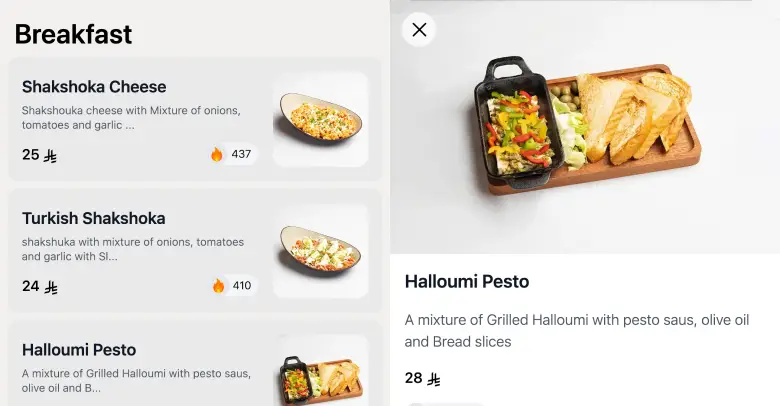
Now, let us go a bit deeper. A traditional paper menu is a static snapshot of your offerings. A PDF is similar, only on a phone. An actual digital menu, however, is flexible. You can highlight best sellers, hide 86’d items, and add time based specials without touching the printer.
With a table QR code menu, you do not juggle stacks of paper, you simply place a plate, tent, or decal and keep service moving. Because the link is an online menu, you can add language toggles, alt text for images, and high contrast styles to serve every guest better. And yes, you will see cost savings, lower waste, and more consistent brand presentation across every table number.
Finally, a QR menu helps your staff. Instead of explaining shortages five times an hour, servers point to the live menu. Instead of re typing specials on social posts, you update the digital menu once, then share the same link. Smooth, simple, and consistent.
What is a Restaurant QR Menu
A restaurant QR menu is a code you scan with your phone to open the menu online. Point your camera at the code, tap the link, and the menu appears, made for small screens. It loads faster than a PDF, shows clear prices, and includes options and allergy info.
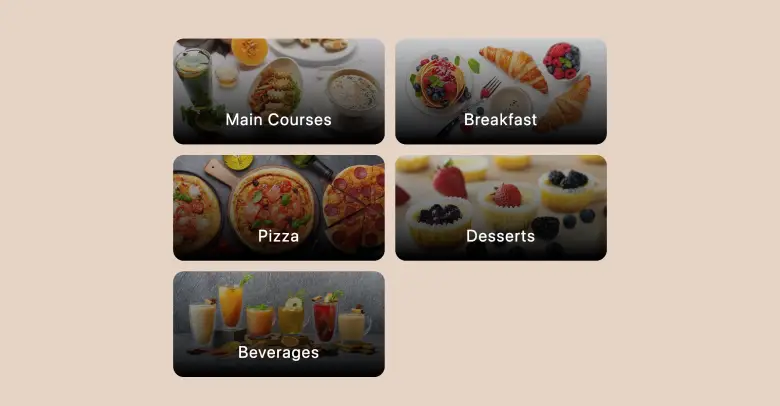
Let us place it next to a tablet menu and a static PDF link. A tablet menu requires hardware, charging, cleaning, and a checkout process. It can be great for large photo galleries, but it adds cost and complexity. A static PDF link is cheap to post, yet it is not mobile optimized, it often zooms badly, and it is painful to update. A proper QR code menu is the middle path, it is fast, low cost, and easy to maintain.
Prep checklist for a dynamic QR menu
Before you click “create QR code menu,” do a simple prep. This short checklist keeps your build smooth and fast.
- Gather files and details
Collect your latest PDF or Word menu, your logo in SVG or PNG, brand colors and fonts, a short description for each category, and any allergen notes you already track. If you have photos, group them in a simple folder. - Choose your custom branded QR code style
Pick a short domain, a readable frame, and colors with strong contrast. Your table QR should reflect your brand, but it must scan instantly. That means dark foreground, light background, and enough quiet zone around the code. - Plan table QR placements
List your zones, dining room, bar, patio, host stand, counter, and takeout shelf. You will later print slightly different codes for each zone, so you can track scans and see which areas convert best.
“Good prep is not busywork, it is how you launch a QR code menu in a single shift.”
Step by step, create QR code menu from a PDF
You can convert a PDF to a QR menu in 24 hours, if you follow a clear sequence. The steps below start with your current file and end with a live table QR code menu on every table.
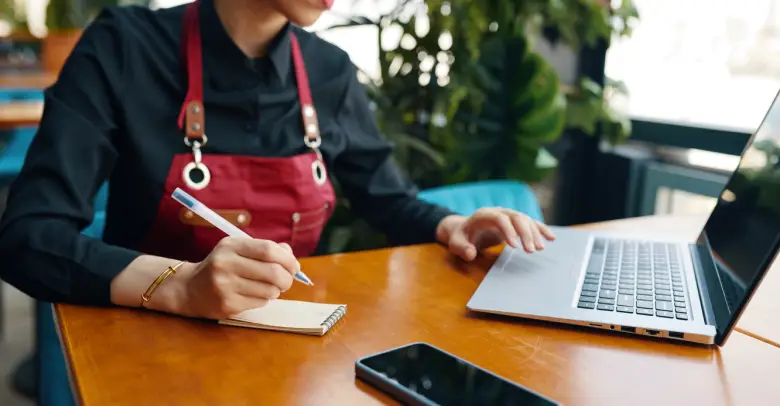
1) Import or rebuild your online menu
Upload your PDF to your chosen digital menu tool, or copy paste items into a structured online menu. Rebuilding gives you cleaner data, however, importing is faster for a first pass. As you bring items in, assign each to a category, such as appetizers, mains, desserts, and drinks. Add photos for the top sellers, then add allergen tags you can display as small icons. If you serve international guests, add language translations for names and short descriptions. Even a single second language helps more guests order with confidence.
When you finish the initial pass, skim the full online menu for duplicates or inconsistent capitalization. Standardize your item names and keep them short. A clear name is easier to scan on a phone than a clever word with no context.
2) Optimize the digital menu for mobile
A phone screen deserves special care. Keep names short, keep prices readable, and avoid long paragraphs. Use simple add ons and modifiers for sauces, sides, or sizes. If you have large category lists, enable sticky category tabs so guests can jump quickly. For drinks, group by alcoholic and non alcoholic, then add subfilters like beer, wine, coffee, tea, or mocktails. Place allergy and dietary labels near the name so the icons do not push the price off screen.
Reduce image weight so pages load fast. You can keep quality while shrinking file size if you limit dimensions and compress. As a simple rule, a photo around 1200 pixels wide is enough for a mobile digital menu. Also, add alt text for every image, short and descriptive, for example, “grilled salmon with lemon and herbs.”
3) Generate your table QR
Now create your QR code menu link. Pick a short URL that is easy to read and that will not wrap when printed. Add your colors and logo to build a custom branded QR code menu that stands out on the table. If your platform supports tags, append UTM parameters, for example, ?utm_source=table&utm_medium=qr&utm_campaign=dining-room. Later, you can filter analytics by QR source and decide where to add more tents.
If you have multiple zones, produce several codes that all route to the same online menu. Name them clearly, such as bar, patio, and host stand, so you do not mix them up during printing.
4) Print and place the table QR code menu
Print on high contrast material and give the code a proper quiet zone, the blank area around the square. For table tents and coasters, leave at least 4 mm of margin for a small code, and more for larger pieces. For door decals and host stand signs, a code between 3 and 4 inches wide scans well from a short distance. If you prefer durable plates, metal or acrylic plates with UV print last longer, especially on patios.

Place your QR where guests naturally pause. That means at eye level on a host stand, at the center of a table tent, or near the top corner of a menu board. Avoid low contrast surfaces and avoid glossy glare. If a code will sit near candles or bright windows, test a sample in that exact spot.
5) Test and launch your restaurant QR menu
Test on both iOS and Android, and test with two or three different phones. Scan, tap, and scroll as a guest would. Check load speed, check font sizes, check that prices line up neatly on the right. Try your table QR in dim light and in bright sun. Make sure a long press brings up the link. Try the link with voiceover or screen reader too. If the page fails to load, make sure your SSL is valid, your menu is public, and your URL is short and clean.
After that, train your team. Explain how to answer “Do you have a paper menu” and show them where to find the backup. Explain how to refresh if the page looks cached. Explain how to ask guests for feedback without pressure. A two minute huddle keeps service smooth on day one.
6) Keep it dynamic, no reprints needed
The point of a dynamic QR menu is daily control. Use dayparting to show breakfast, lunch, or dinner at the right time. Hide 86 items with a single toggle and add specials in seconds. If you run more than one location, keep a shared base menu and override prices or availability per store. Schedule holiday menus in advance. Your QR code stays the same, your online menu changes as often as you like.
“Static menus age by the day, dynamic menus stay fresh by the hour.”
Analytics and menu QR analytics, prove ROI
Data turns your menu into a growth tool. With menu QR analytics, you can track scans, sessions, category clicks, add to cart actions, average order value, and even how far people scroll before they decide. Tag each table area with UTM parameters so you can compare bar traffic against patio traffic. If the bar converts better, move your tent design to the patio version. If the patio scans more but buys less, consider a different hero item for that view.

A simple ROI mini calculator helps you make decisions. Here is a clear method:
- Monthly paper print cost, estimate menus × reprints per month × cost per print.
- Staff time to reprint and replace, estimate hours × hourly wage.
- QR plates or tents, one time cost, spread over 12 months.
- Digital menu platform fee, monthly.
- Uplift in sales from photos, upsells, and higher AOV, estimate a small percentage gain.
Example, a bistro prints 80 menus every time a price changes, four times per month, at 0.40 per print. That is 128 per month. Two hours to collect and replace at 7 per 30 minutes equals around 28 per month. Total paper related cost lands near 156. If the digital platform is 49 per month and plates cost 200 one time, the 200 spread over 12 months is about 17 per month. The new total is 66 per month. If better photos and descriptions lift AOV by just 1.5 percent on 30,000 in monthly sales, that is 450 more revenue, which more than pays for the fee. Your numbers will differ, but the pattern holds, paper costs repeat, digital menu costs stay flat, analytics and upsells add revenue.
To track performance, check the pathway, scans to sessions, sessions to category taps, taps to add to cart, add to cart to orders. Improve the weakest step first. Sometimes the fix is a faster image, sometimes it is a shorter name, sometimes it is moving best sellers to the top.
Pricing and print costs vs paperless menu savings
Printing is not just paper. It is design edits, color proofing, courier trips, and staff time to swap inserts. When prices move quickly, reprints explode. A table QR code menu flips the model. You print once for plates or tents, then you update the online menu as often as you want. Even if you update daily, your physical code does not change.

Think about waste too. Paper menus often end up smudged or tossed. A paperless menu reduces waste and helps sustainability efforts. Guests notice when you cut down on disposable items. It is a simple way to align with values without hurting service.
If you are not ready to go fully paperless, run a hybrid model. Keep a small stack of paper menus as a backup, put them behind the host stand, and give a gentle option, “We also have a paper menu if you prefer.” This small choice respects guests while you reap the savings of a digital menu system.
Templates and examples, custom QR menu for restaurants, hotels, cafés, and food trucks
Every venue can use a QR menu, but each one needs a slightly different setup. Here are practical, real world examples you can mirror.
Restaurant example
A casual dining room uses a custom branded QR code menu with the logo in the center and a clean frame. The online menu opens to featured plates and shows popular modifiers like extra sauce or gluten free buns.
They also add dayparting, so brunch dishes appear only on weekends. The manager prints table tents for every table number, then applies zone UTMs for the bar and patio. In a week, they see that patio scans spike at sunset, so the team moves the dessert section above the fold for that zone.
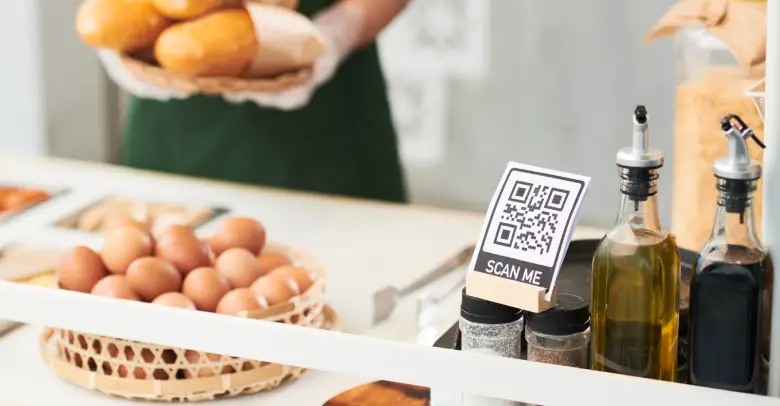
Hotel example
A hotel bar and room service share the same online dining menu, however, room service shows a slightly higher price to include tray delivery and a default service charge. The bar uses a QR code menu on coasters, while rooms use a larger framed code on the desk. Both flow to the same domain, but UTM tags separate the analytics.
The hotel adds a QR note near elevators that says, “View pool bar menu, scan here,” to reduce lines. The custom branded QR code menu keeps the hotel fonts and brand colors, so everything feels consistent.
Café example
A café places a small tabletop QR next to the sugar station and a larger sign at the order counter. The digital menu shows baked goods first, because guests often decide while standing. Photos are bright and cropped close, and the alt text describes frosting and fillings.
The café does not use pay at table, however, they still benefit from faster decisions and fewer questions while ordering at the register. The best QR code menu for cafés is the one that loads fast, makes the pastry case clear, and keeps modifiers like milk types readable.
Food truck menu example
A truck prints two large decals for the service window and the line start. The QR code menu opens to three crowd favorites with short ingredient lists. Because signal can be weak at events, the truck saves the page so it supports offline cache for repeat visitors. They also bring a small Wi Fi hotspot to keep scans snappy. The team updates the digital menu daily to match stock and moves the “sold out” items to the bottom with a friendly note. This approach reduces repeated questions and keeps the line moving.
Signage copy you can paste today
“Scan to view our online menu, fast, accessible, up to date.”
“Hungry, scan the QR for today’s specials.”
“Prefer paper, just ask, we have you covered.”
“Tip and pay at table with our QR code menu.”
Get started, create your restaurant QR menu now
You have the plan, you have the checklist, and you have the steps. The next move is simple, create your QR code menu and place your table QR where people will see it.
FAQs
Can I create a QR code menu from a PDF
Yes. Upload your PDF to a digital menu builder, then map items into categories and add photos, modifiers, and allergens. After that, generate your QR code menu, print your table QR, and link each code to the same online menu. You can still keep a PDF download as a fallback.
Is a QR menu free
Many tools offer a free tier that supports a basic online menu and a simple QR. Paid plans unlock custom branded QR code menus, modifiers, translations, and menu QR analytics. For most restaurants, the paid plan pays for itself through print savings and better upsells.
Does a QR menu work without internet
A QR menu needs a connection to load the online menu. Still, you can prepare. Use a local Wi Fi where possible, and ask your provider about progressive web app caching for repeat guests. Always show a paper fallback on request, clearly and without friction.
Are QR menus ADA or WCAG compliant
They can be. Use high contrast colors, readable fonts, clear focus states, and alt text for images. Ensure your menu works with keyboard and screen readers. Add a language toggle. Finally, place a visible note that a paper menu is available to ensure equal access for every guest.
How do I print table QR codes
Print with high contrast and a generous quiet zone, the blank area around the code. For table tents, coasters, or decals, test a sample at the exact location. Avoid glare and glossy finishes where possible. Label codes by area so you can track scans from bar, patio, or host stand.
Can I update prices without reprinting
Yes. A dynamic QR menu updates instantly while your QR code stays the same. When you change prices or 86 items, the digital menu reflects that change right away. This is the strongest reason many restaurants switch to a paperless menu.
How do I track performance
Add UTM parameters to each QR link by area, for example, source equals bar or patio. Monitor scans, sessions, category taps, and conversions. Move signs, change placement, and adjust item order based on what the data shows. Over time, your digital menu becomes a steady engine for better sales.
